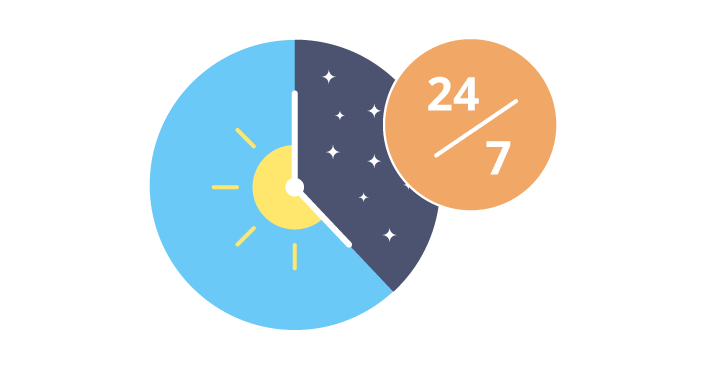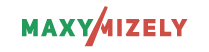Have you ever considered building your business around a 24-hour-a-day operation? Is it even possible? To manage such survailance in terms of personnel seems rather hard, whereas managing it, meaning customers seems rather impossible.
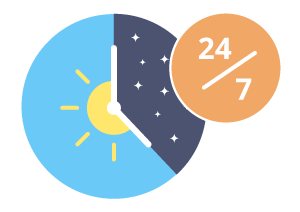
Business Standard published an interesting insight on how to evaluate your staff the most efficiently. And, guess what, no, it’s not an annual evaluation, not even monthly, it’s round-the-clock. The same goes with tracking your customers, it should happen on the constant basis.
In this article I want to tip you how to follow your customers’ actions, so understand them (and, maybe, your own business) better with the Notification option from Maxymizely. The main idea of such tracking: to stay updated about core user’s actions that can be preset; since this idea requires additional thinking, your home assignement is to think what user’s action matters to you or your business growth. There is another essential thought: what matters is not growth of users, it’s growth of users completing the core action (read more about core actions here).
“What matters is not growth of users, it’s growth of users completing the core action”
How it works with Maxymizely tools:
- Log in
- Go to Settings > Notifications
- Press +Notification
- Fill in the pop-up data:
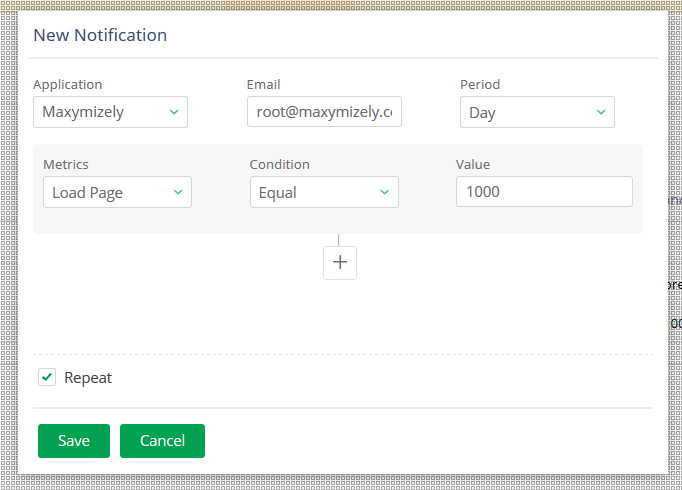
- In the Application field, you should choose one (if there are several) of applications, where you want to get your users tracked.
- Email – the email address, where you want to get notifications about the occurrence of the event.
- Period – obviously, it’s the time range within which you suspect the occurrence of the event. (Day,Week, or Month)
- Metrics – the action you expect from your visitors.
There is a number of various metrics, such as: A/B Conversion, Background Mode In, Background Mode Out, Billing Updater, Change Element, Checkpoint, Click, Close Notification Window, Confirmation, Crash, Download, Error, In App Purchase, Install, Lead, Load Page, Log, Log in, New Level, Open Notification Window, Other, Purchase, Registration, Scroll Down, Scroll Up, Search, Session End, Session Start, Submit, Unique Sessions, Unique Users, Upload, User Attributes, View Element, Warning.
- Condition (Equal, Greater, Greater or Equal, Less, Less or Equal, Not Equal) and Value – the condition and its count at which the trigger works off and you get the notification about the event.5. Click Send.
You can set as many notifications as you like. In the end, you should receive the email providing the following information:
- an event name
- the name of the event creator
- the number of the events
- the date and time
As a result, minimal efforts from you and some basic crucial output about your users’ core actions from Maxymizely.
Good luck and keep your finger on the pulse!